- Overview
- BigMemory
- Enterprise Ehcache
- Quartz Scheduler
- Web Sessions
- Terracotta Server Array
- Cloud Tools
- WAN Replication
- Best Practices
- Terracotta Toolkit API
- Diagnostics and Monitoring
- Operations Runbook
- Technical FAQ
- More Documentation
Commercial Products
Open Source
Clustering Quartz Scheduler
This document shows you how to add Terracotta clustering to an application that is using Quartz Scheduler. Use this express installation if you have been running your application:
- on a single JVM, or
- on a cluster using JDBC-Jobstore.
To set up the cluster with Terracotta, you will add a Terracotta JAR to each application and run a Terracotta server array. Except as noted below, you can continue to use Quartz in your application as specified in the Quartz documentation.
To add Terracotta clustering to an application that is using Quartz, follow these steps:
Step 1: Requirements
- JDK 1.6 or higher.
- Terracotta 3.7.0 or higher Download the kit and run the installer on the machine that will host the Terracotta server.
- All clustered Quartz objects must be serializable. If you create Quartz objects such as Trigger types, they must be serializable.
Step 2: Install Quartz Scheduler
For guaranteed compatibility, use the JAR files included with the Terracotta kit you are installing. Mixing with older components may cause errors or unexpected behavior.
To install the Quartz Scheduler in your application, add the following JAR files to your application's classpath:
${TERRACOTTA_HOME}/quartz/quartz-terracotta-ee-<version>.jar<version> is the current version of the Quartz-Terracotta JAR.${TERRACOTTA_HOME}/quartz/quartz-<quartz-version>.jaris the current version of Quartz (1.7.0 or higher). ${TERRACOTTA_HOME}/common/terracotta-toolkit-<API-version>-runtime-ee-<version>.jarThe Terracotta Toolkit JAR contains the Terracotta client libraries. <API-version> refers to the Terracotta Toolkit API version. <version> is the current version of the Terracotta Toolkit JAR.
If you are using the open-source edition of the Terracotta kit, no JAR files will have "-ee-" as part of their name.
If you are using a WAR file, add these JAR files to its WEB-INF/lib directory.
Most application servers (or web containers) should work with this installation of the Quartz Scheduler. However, note the following:
|
Step 3: Configure Quartz Scheduler
The Quartz configuration file, quartz.properties by default, should be on your application's classpath. If you are using a WAR file, add the Quartz configuration file to WEB-INF/classes or to a JAR file that is included in WEB-INF/lib.
Add Terracotta Configuration
To be clustered by Terracotta, the following properties in quartz.properties must be set as follows:
# Do not use the jobStore class TerracottaJobStore unless you are using the open-source version of the Terracotta Server Array.
org.quartz.jobStore.class = org.terracotta.quartz.EnterpriseTerracottaJobStore
org.quartz.jobStore.tcConfigUrl = <path/to/Terracotta/configuration>
The property org.quartz.jobStore.tcConfigUrl must point the client (or application server) at the location of the Terracotta configuration.
| In a Terracotta cluster, the application server is also known as the client. |
The client must load the configuration from a file or a Terracotta server. If loading from a server, give the server’s hostname and its Terracotta DSO port (9510 by default). The following example shows a configuration that is loaded from the Terracotta server on the local host:
# Do not use the jobStore class TerracottaJobStore unless you are using the open-source version of the Terracotta Server Array.
org.quartz.jobStore.class = org.terracotta.quartz.EnterpriseTerracottaJobStore
org.quartz.jobStore.tcConfigUrl = localhost:9510
To load Terracotta configuration from a Terracotta configuration file (tc-config.xml by default), use a path. For example, if the Terracotta configuration file is located on myHost.myNet.net at /usr/local/TerracottaHome, use the full URL along with the configuration file’s name:
# Do not use the jobStore class TerracottaJobStore unless you are using the open-source version of Terracotta Server Array.
org.quartz.jobStore.class = org.terracotta.quartz.EnterpriseTerracottaJobStore
org.quartz.jobStore.tcConfigUrl = file://myHost.myNet.net/usr/local/TerracottaHome/tc-config.xml
If the Terracotta configuration source changes at a later time, it must be updated in configuration.
Scheduler Instance Name
A Quartz scheduler has a default name configured by the following quartz.properties property:
org.quartz.scheduler.instanceName = QuartzScheduler
Setting this property is not required. However, you can use this property to instantiate and differentiate between two or more instances of the scheduler, each of which then receives a separate store in the Terracotta cluster.
Using different scheduler names allows you to isolate different job stores within the Terracotta cluster (logically unique scheduler instances). Using the same scheduler name allows different scheduler instances to share the same job store in the cluster.
Step 4: Start the Cluster
Start the Terracotta server:
UNIX/Linux
[PROMPT] ${TERRACOTTA_HOME}/bin/start-tc-server.sh &Microsoft Windows
[PROMPT] ${TERRACOTTA_HOME}\bin\start-tc-server.bat- Start the application servers.
Start the Terracotta Developer Console:
UNIX/Linux
[PROMPT] ${TERRACOTTA_HOME}/bin/dev-console.sh &Microsoft Windows
[PROMPT] ${TERRACOTTA_HOME}\bin\dev-console.bat- Connect to the Terracotta cluster.
Click Connect... in the Terracotta Developer Console.
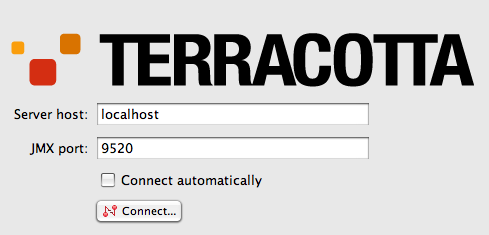
- Click the Topology node in the cluster navigation window to see the Terracotta servers and clients (application servers) in the Terracotta cluster.
Your console should have a similar appearance to the following figure.
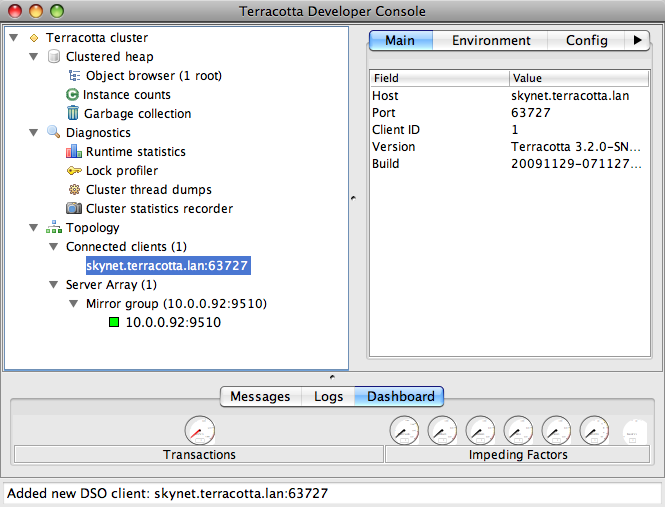
Step 5: Edit the Terracotta Configuration
This step shows you how to run clients and servers on separate machines and add failover (High Availability). You will expand the Terracotta cluster and add High Availability by doing the following:
- Moving the Terracotta server to its own machine
- Creating a cluster with multiple Terracotta servers
- Creating multiple application nodes
These tasks bring your cluster closer to a production architecture.
Procedure:
- Shut down the Terracotta cluster.
Create a Terracotta configuration file called
tc-config.xmlwith contents similar to the following:<servers> <!-- Sets where the Terracotta server can be found. Replace the value of host with the server's IP address. --> <server host="server.1.ip.address" name="Server1"> <data>%(user.home)/terracotta/server-data</data> <logs>%(user.home)/terracotta/server-logs</logs> </server> <!-- If using a standby Terracotta server, also referred to as an ACTIVE-PASSIVE configuration, add the second server here. --> <server host="server.2.ip.address" name="Server2"> <data>%(user.home)/terracotta/server-data</data> <logs>%(user.home)/terracotta/server-logs</logs> </server> <!-- If using more than one server, add an <ha> section. --> <ha> <mode>networked-active-passive</mode> <networked-active-passive> <election-time>5</election-time> </networked-active-passive> </ha> </servers> <!-- Sets where the generated client logs are saved on clients. --> <clients> <logs>%(user.home)/terracotta/client-logs</logs> </clients> </tc:tc-config>- Install Terracotta 3.7.0 on a separate machine for each server you configure in
tc-config.xml. - Copy the
tc-config.xmlto a location accessible to the Terracotta servers. - Perform Step 2: Install Quartz Scheduler and Step 3: Configure Quartz Scheduler on each application node you want to run in the cluster. Be sure to install your application and any application servers on each node.
- Edit the
org.quartz.jobStore.tcConfigUrlproperty inquartz.propertiesto list both Terracotta servers: org.quartz.jobStore.tcConfigUrl = server.1.ip.address:9510,server.2.ip.address:9510 - Copy
quartz.propertiesto each application node and ensure that it is on your application's classpath. If you are using a WAR file, add the Quartz configuration file toWEB-INF/classesor to a JAR file that is included inWEB-INF/lib. Start the Terracotta server in the following way, replacing "Server1" with the name you gave your server in
tc-config.xml:UNIX/Linux
[PROMPT] ${TERRACOTTA_HOME}/bin/start-tc-server.sh -f <path/to/tc-config.xml> -n Server1 &Microsoft Windows
[PROMPT] ${TERRACOTTA_HOME}\bin\start-tc-server.bat -f <path\to\tc-config.xml> -n Server1 &If you configured a second server, start that server in the same way on its machine, entering its name after the
-nflag. The second server to start up becomes the "hot" standby, or PASSIVE. Any other servers you configured will also start up as standby servers.- Start all application servers.
- Start the Terracotta Developer Console and view the cluster.
Step 6: Learn More
To learn more about working with a Terracotta cluster, see the following documents:
- Working with Terracotta Configuration Files – Explains how
tc-config.xmlis propagated and loaded in a Terracotta cluster in different environments. - Terracotta Server Arrays – Shows how to design Terracotta clusters that are fault-tolerant, maintain data safety, and provide uninterrupted uptime.
- Configuring Terracotta Clusters For High Availability – Defines High Availability configuration properties and explains how to apply them.
- Terracotta Developer Console – Provides visibility into and control of caches.